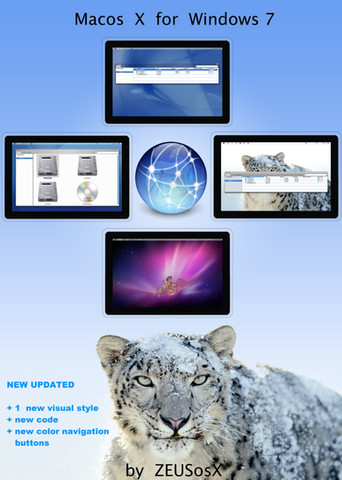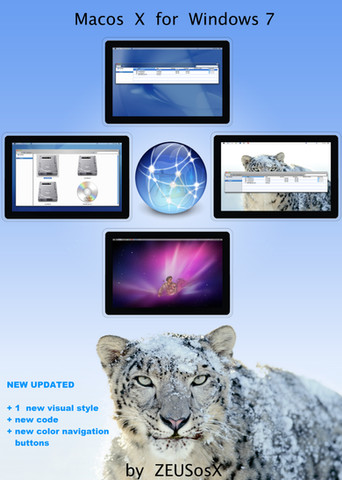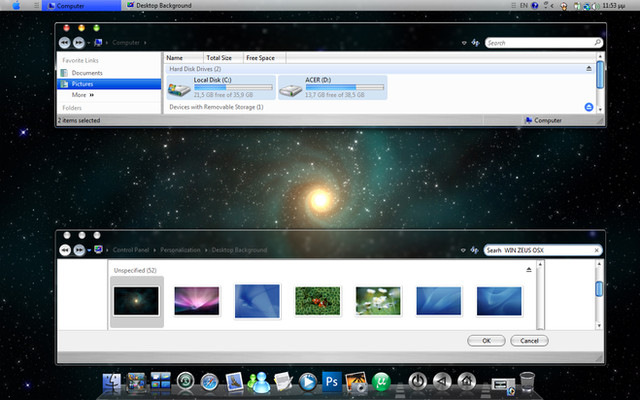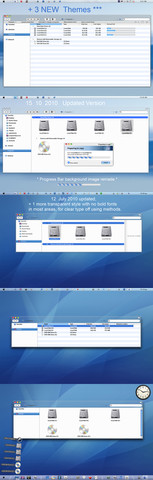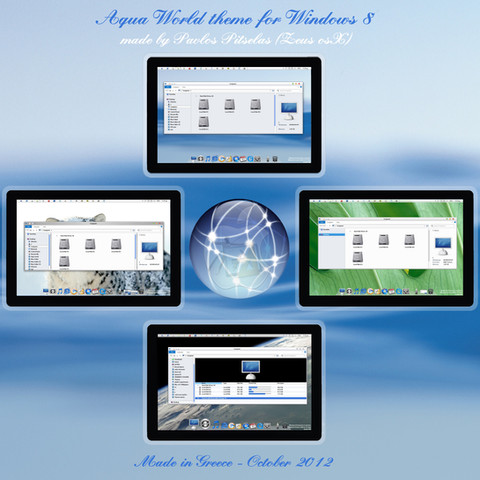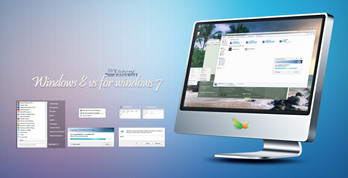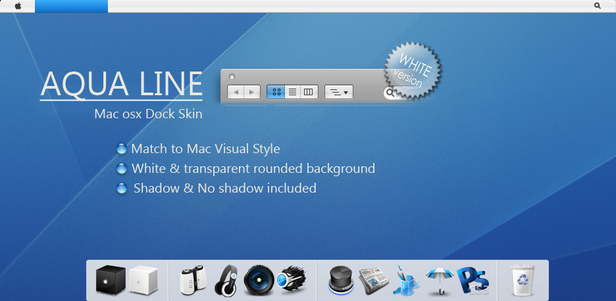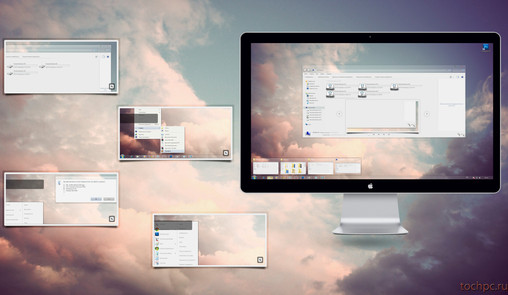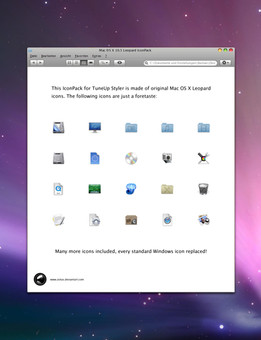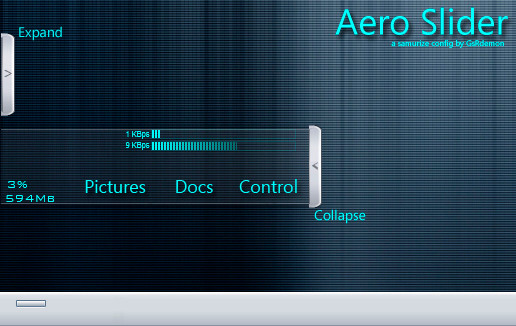HOME | DD
 ZEUSosX — Macos X style theme for Windows 8.1
by-nc-nd
ZEUSosX — Macos X style theme for Windows 8.1
by-nc-nd

Published: 2014-03-17 23:06:14 +0000 UTC; Views: 62586; Favourites: 47; Downloads: 11708
Redirect to original
Description
Mac os X for Windows 8.1 theme is made for using ONLY to a WINDOWS 8.1 system.Back to the future with a theme with default rounded corners of explorer's window, in os X style , made from ZEUSosX for Windows 8.1.
It is complete New made theme based to the default aero of windows 8.1 theme, and not to any older version.
Inspiration : 'Think Different's author, the immortal Steve Jobs.
Please USE it only to your COMPUTER SYSTEM as is.
Do not modify, edit , copy it or change the name or the images or the code of it, or use it to any project or copy it anyway in any meaning.
PLEASE DONATE FOR THIS HARD WORK TO www.paypal.com/cgi-bin/webscr?…
******
===========================
The Theme is based as an inspiration from the mac os X system but made under my personal view.
This version made for using EXCLUSIVELY to Windows 8.1 system.
After the Applying of the themes and the utilities needed, we have Mac OS X selecting folder appearance, stripes to details and content view and symmetry to our windows 8.1 system.
Also Details Pane to the right part of window and Preview pane to the Top.
This is a Mac OS X port for WIndows 8.1 , made by Pavlos Pitselas (ZEUS osX )
MADE IN GREECE (= Hellas).
============
THEME CATEGORIES AND IDEA BACKGROUND
Main categories of visual styles: Transparent, Brushed.
Names and styles of Themes:
Zeus ---> transparent
Tiger --> brushed
Each of theme have variations for the 3 categories of scaling, Normal 100%, Medium 125% and Larger 150%, and named respectively for each version (for example Zeus100 must be used only to scaling, Normal 100% or Tiger125 must be used only to scaling Medium 125% etc > please follow carefully the Instrcuctions.
---------
This is a registered and copyright property
© copyright - All Rights Reserved
Please USE it only to your COMPUTER SYSTEM as is.
Do not modify, edit , copy it or change the name or the images or the code of it, or use it to any project or copy it anyway in any meaning.
******
This is a Work from Hellas = Greece.
Is dedicated to All people of Earth who support : the Hellenic = Greek History, Philoshophy, Civilization and the Greek people.
********
Macos (1)word meaning : 'mecos'= length in ancient Athenian also Ionian language and in Byzantine and in nowdays Greek, and 'macos' in doric and aeolian ancient greek dialects and in nowdays tsaconian= spartan dialect that still speaken in some villages in southeastern Pelloponese[south Greece], where is my hometown, and also in Ancient Greek Macedonian and Aeolian Thessalian dialects.
IN ancient and in nowdays Hellenic (=Greek) [Active CODE] language, every letter, and every word is a specific number, and it has a specific meaning.
ZEUS ( or DEUS or DIAS) is Master of immortal Gods in Hellenic (=Greek) Active CODE [arithmetic machine logic] language, and APPLE is the given gift from ZEUS .
So the name of the THEME choosen from Hellenic = GREEK language and civilization.
========================================
APPEARANCE AND WORKING WITH THE THEME
My mac osx style work is not just a theme. With new code added to Windows system files , Windows becomes behaving like Mac OS X .
When forinstance we select a folder as 'icon', we have separate mouse over image for the folder and other image for the text.
When we select a folder as 'details' we can have stripes, and mouse over images like mac os X , blue hover and white text .
With additional code added the Preview Pane setted to Top, and Details Pane setted to right (like to osx) .
Also Folderband (is the command bar i which is written 'Organise', 'Open' etc) is included to the preview pane.
That means that if we press to the keyboard Alt+P Preview pane appears --> also Folderband at the top of Preview pane.
Now via Folderband we can select 'Organise' -->' layout' and then select which pane we want to appear (for example we select Details pane) or deselect that we dont
want.
if we want to dissappear Preview Pane we press again to the keyboard Alt+P .
Attention: if both Preview Pane and Details Pane are appeared, then we will have this kind of appearance:
Details pane will give the preview of the current file or folder we select with our mouse and also the details text description of it
Preview pane will give the preview of the folder that contains the selected file or folder. [except if the current file is a text or music file or video]
now if we want to have to the Preview pane the preview of the current file or image etc we must first close the Details pane.
Also, if we like to have always shown the Folderband just open the preview pane and set the vertical slider at his minimum position to the top.
=======================================
I N S T R U C T I O N S
There are on this download, Themes and visual styles that can be used only on Windows 8.1 .
------
please check your system if it is 32bit or 64bit, go to :
Control Panel\All Control Panel Items\System
and check the : System type
This work is for both 32bit and 64bit systems but you must follow the instructions for any of them, so :
-------------------
First, just UNZIP the file or UNZIP the file using 7zip www.7-zip.org/download.html
go to :
Control Panel\User Accounts and Family Safety\User Accounts
select 'Change User Acount Control settings' and set the slider down to 'never notify' position.
restart.
1. A. To use the visual styles ( mstyle) to your windows 8.1 system, needed to
use a patcher: for Windows 8 and later operating systems download from :
uxstyle.com
or any alternative like www.syssel.net/hoefs/software_…
or any other > search to web for patcher for windows 8.1
B. Then Install the freeware utility OldNewExplorer Version from (the bottom of web page) :
www.msfn.org/board/topic/17037…
( an older version also exist at
www.msfn.org/board/topic/17037… )
When install it DO NOT CHEK the 'Show details pane to bottom', because I have setted different construction in code,
and this may product mess to your system, so please Do not check this option.
C. For the transparent themes needed to download the Aero Glass for Win8.1 utility from www.glass8.eu
The non transparent themes can work without it.
PLEASE when install the Aero Glass for Win8.1 utility, open its folder, normally is at C:/AeroGlass
attention Uncheck the atlas option square when installing Aero Glass, my themes does not need it, if you install the theme will not look as it is.
if by false you install it :
1 . if there is inside it a png image [possible named win8cp] then cut this and save it to a safe folder].
For working properly my themes do not need this png image> they work without it.
I have made my visual style/themes version of circle style corners of the explorer window, no more square, no matter if you use transparency or not.
or 2. uninstall it, and re install it , and uncheck the atlas option , during the installation procedure.
D. After you have already download and install OldNewExplorer, you can download and install LEFTSIDER , for setting the min,max, close buttons to the left of explorer window.
www.askvg.com/leftsider-move-w…
======================
Optional :
Using blue style mac osx style folders, instead of the default yellow microsoft ones, needed changing the imageres.dll
so for this : Change the imageres.dll system files with those from my packs which contains blue style mac osx style folders
so if you have a 32 bit system download my imageres system file that contain blue style mac osx style folders from zeusosx.deviantart.com/art/ima… and follow the instructions [32bit]
if you have a 64 bit system download my imageres system file that contain blue style mac osx style folders from zeusosx.deviantart.com/art/ima… and follow the instructions [64bit]
64 BIT windows 8.1 system needed to download also the 32 bit version of imageres system file , because 64bit system contain 2 imageres.dll files, a 64bit that exist to C:/Windows/System32 and a 32bit one that exist to c:/windows/syswow64 folder
2. Copy the folder 'OS X Cursors' , to
C:/Windows/Cursors
Copy the folder 'Mac os X Wallpapers' of this pack to
C:/Windows/Web/Wallpaper
Copy the folder 'Mac os X sounds' of this pack to
C:\Windows\Media
3. Copy all the files and folders included in the folder ' Themes ' [after unzip all files, and copy them to
C:/Windows/Resources/Themes
provided C is your Windows drive).
4. Open ["C:\Windows\Resources\Themes"] and choose the theme u want, select it, double clik to the theme.
-------------------
A theme that has named with a number 100 at the end (for example Zeus100 or Tiger100) means that works ONLY to Normal 100% setting :
so go to
Control Panel\Appearance and Personalization\Display
and check the button : Normal 100%
Logout/login
I recommend the use of Normal 100%, as the code strech less than the other options of scaling.
-----------------
A theme that has named with a number 125 at the end (for example Zeus125 or Tiger125) means that works ONLY to Medium 125% setting :
so go to
Control Panel\Appearance and Personalization\Display
and check the button : Medium 125%
Logout/login
-------------------------
A theme that has named with a number 150 at the end (for example Zeus150 or Tiger150) means that works ONLY to Larger 150% setting :
so go to
Control Panel\Appearance and Personalization\Display
and check the button : Larger 150%
Logout/login
[I do not recommend the 150 themes (Larger dpi themes), because the osx style themes needed having circle style images, that means in designing mode images with big height, though when I tried to put to the visual style the system did not accept them, so i keep shorter ones which does not look very well, I am sorry but ican not advance to this section of microsoft code, which it seems that
have limitations to this size.
Also scrollbars look well to explorer, or to a web browser, but streched to an application like Resource hacker or Restorator
This Larger 150% themes are an experimental approach and not a finish work, propably on future i make a version with no stripes, or circle style images, but square type ones for the Larger 150% dpi scalling version> windows code strech images too much to this ]
---------------------------
After applying a theme nomatter if it is forexample for Normal 100% , please DO THIS :
go to
Control Panel\Appearance and Personalization\Display
and check the button : Medium 125%
Logout/login
ΤΗΕΝ ΑGΑΙΝ
go to
Control Panel\Appearance and Personalization\Display
and check the button : Normal 100%
Logout/login
This must be done, because the windows system 'holds' some parameters looking and forexample scrollbars do not appear as
they should, so if you do this, this correct that.(also this appears the blue icons to positions that the system 'holds' the looking of the older yellow microsoft ones)
if you choose a theme for Medium 125%, after applying it, please DO THIS :
go to
Control Panel\Appearance and Personalization\Display
and check the button : Larger 150%
Logout/login
ΤΗΕΝ ΑGΑΙΝ
go to
Control Panel\Appearance and Personalization\Display
and check the button : Medium 125%
etc etc
5. (Optional-->) go again to
Control Panel\User Accounts and Family Safety\User Accounts
and select 'Change User Acount Control settings' and set the slider up to the default 'notify me when apps try to make changes to my computer' position, or to any position you wish.
====================================
Tips
a.For dissapearing the status bar at the bottom of explorer's window , I recommend to deselect the option from OldNewExplorer, deselecting the 'show status bar' button , No use the control panel option===> no this>
Control PanelAll Control Panel Items select 'FOLDER OPTIONS', select 'view' and deselect the 'Show Status bar', may mess your system, when OldNewExplorer is installed.
Please use only the OldNewExplorer option.
b.Setting small title font on titlebar :
go to Control PanelAppearance and PersonalizationDisplay and set to the section 'Change only the text size' to '9' and select/check the 'bold' option.
c. to Control Panel\Appearance and Personalization\Display please having always check the
'Let me choose one scaling level for all my displays'
For any of the themes exist different made code parameters depending the scalling Normal 100%, Medium 125%, Larger 150% and the internal settings such the width of vertical separators, the constant 15pixel scrollbar to any scalling size etc !!!
-----------
d. MAKING SOME APPLICATION WHICH DOES NOT START WITH THE START OF WINDOWS, ENABLE TO START.
[ATTENTION, DO THIS ONLY IF YOU TRUST THOSE APPLICATION]
FOR leftsider, for example :
For starting with windows start up , go to
Control Panel\All Control Panel Items
and select Folder options >
then go to 'view' category and select > 'Show hidden files and folders'. Then go to :
C:/ProgramData/Microsoft/Windows/Start Menu/Programs/Startup
and add a shortcut of the leftsider or any program you want to start with start up of your system.
Then go again [OPTIONALLY] go to
control panel/clasic view/folder options
then go to view and deselect 'Show hidden files and folders'.
(do the same for any other application, but only if you trust it, and does not automatically work with the start up of windows)
[if you want also to uninstall an application , like leftsider and reinstall a new version of it, you have first go to :
C:/Users[enter your username here]/AppData/Local/VirtualStore/Program Files
and delete the folder called "leftsider" = delete the folder with the name of the application , in this case current "leftsider".]
-----------------------
e. How to change the looking of a folder when you have installed my imageres dll which contain mac os x style icons.
If you want to change the looking of a folder, then make right clik to the folder, select 'properties', then select 'customize' and then 'change icon' and then replace the :
%SystemRoot%\system32\SHELL32.dll
to
%SystemRoot%\system32\imageres.dll
select the folder you prefer
that's it.
-----------------------
f. Unchecked the 'Use check boxes to select items', if it is checked, so go to
Control Panel\All Control Panel Items
and select 'View' category , and search for the 'Use check boxes to select items'
If it is checked , when you select to your system a file, you must double clik the Text, and not the Folder Icon image of the file, because the Text has the property for open the folder.
So it is better unchecked the 'Use check boxes to select items' .
============================================
Many MANY thanks to PandaX FOR THE RESPOND and help.
Also thanks to DM-moinmoin, MrGrimm, 3am
----->
Conditions of using
---------------------------
This Visual Styles/Themes, are Copyright By : ZEUSosX (Pavlos Pitselas).
zeusosx.deviantart.com/
You Use This Visual Styles/themes, For Personal Use Only & Don't Modify or
distribute For Commercial or any Purposes & you cannot use them for their distribution,
Don't use it in any other project, neither to give credit for their creation.
By downloading this Visual Styles/themes, you agree to the following conditions:
- This Visual Styles/themes, are free for personal use only.
- It must not be used commercially.
- You may not sell them or use them for profit.
- Do not take credit for creating this Visual Styles/themes.
- I am not liable for any sort of damage to your computer from using this Visual Styles/themes, or system files.
This is a special work so please respect it.
PLEASE DONATE FOR THIS HARD WORK > www.paypal.com/cgi-bin/webscr?… ;
******
Thank you.
------------------
Related content
Comments: 38

Great to see Apple brainwashing sheeps taking it to the next level. Now to even use Windows, they have to make it look like a Mac.
👍: 0 ⏩: 1

BBC Radio 1xtra brainwashing made me happy and able to appreciate sleek designs, Apple's and Microsoft's included
👍: 0 ⏩: 1

I appreciate good companies that don't try to fuck consumers over by BSing a lot of stuff.
👍: 0 ⏩: 0

Hello guys 
So, in the folder i don't found "mac os x style icons" to change the icons W8' style in to Mac OS X's style. Then i ask your help to do this.
👍: 0 ⏩: 2

so if you are not experience user with the changing system files then download a 3rd party application that's best option.
now, for myself and for experienced users i have added to some separate download some system files that including some oosx style icons I have reproduced and choosen , so for a 64 bit win system go to zeusosx.deviantart.com/art/ima… and follow very carefully the instructions for a 32bit download from zeusosx.deviantart.com/art/ima…
Be careful this system files is for win 8.1 system, and only if you are experience follow this extra procedure, other wise find a 3rd party application who enables changing the icons.
=========
👍: 0 ⏩: 0

Icons are not included in this theme you'll have to download a software like 7tsp to change them!
👍: 0 ⏩: 0

What program is needed to create/change the style.. to develop your own style for Windows?
--
Great work with Explorer, but I want to make my own style, especially to modify the taskbar, under the new OS Yosemite
👍: 0 ⏩: 1

go to
Control Panel\All Control Panel Items\Personalization\Color and Appearance
chech
Show color mixer
Go to Brightness and set the slider to the right corner.
all Taskbar should look white.
-----------
👍: 0 ⏩: 1

As I refer I do not allow modifications of my work.
All code, images are designed under my view.
===========================
You Use This Visual Styles/themes, For Personal Use Only & Don't Modify or
distribute For Commercial or any Purposes & you cannot use them for their distribution,
Don't use it in any other project, neither to give credit for their creation.
By downloading this Visual Styles/themes, you agree to the following conditions:
- This Visual Styles/themes, are free for personal use only.
- It must not be used commercially.
- You may not sell them or use them for profit.
- Do not take credit for creating this Visual Styles/themes.
- I am not liable for any sort of damage to your computer from using this Visual Styles/themes, or system files.
This is a special work so please respect it.
---------------------------------------
👍: 0 ⏩: 0

Aristotel and Plato are not in life, but their works influenced our civilization.
Immortal is because his spirit ideas and works, without comparing anyone.
====================
👍: 0 ⏩: 0

Wish someone could do a new Finderbar. The old from Sven has been hanging around sometimes now. Rocketdock works great for the dock but in the original dock, there's a transperant frame around objects name. But so far, this is the best theme that has caught the original feeling.
Thanks again!
👍: 0 ⏩: 1

Thank you for your comment.
--------------
👍: 0 ⏩: 0

I fell in love with the first approach i had on far past, seen the brushed mac os x appearance, so I decided ever to transport them, under my view, to the world of windows.
It is more emotional that brought that feeling when Steve returns to Apple and after with Jaguar, Panther, Tiger and the first pre realeased brushed versions of Leopard, that made that superior proud feeling when you use them, and there was that 'magic' that only S. Jobs can inspire to the designers , to the 'appearance' feeling of the os, and to the user that feels so great.
=====================================
👍: 0 ⏩: 0

thank you for your comment.
----------------
👍: 0 ⏩: 0

Yes, glad it solved.
This kind of behaviour becomes because the settings in code made for separate the folder Image property from the Text folder property>
so if you have check the option 'Use check boxes to select items' at
Control Panel\All Control Panel Items
then you must double clik the Text, not the Folder Icon image, because the Text has the property for open the folder.
I unchecked the 'Use check boxes to select items' , and 'normaly' by default to most if not all systems is unchecked.
-----------------------------------
👍: 0 ⏩: 0

If I double click on the icon in one of the icon modes, then the select box is ticked, nothing opens, If I select the icon, box is ticked, double click only deselect the icon. If I select detailed view I can double click normal as usual. I have a virtual box so I can run OS X also to check behavior with Mountain Lion.
👍: 0 ⏩: 0

This happens only if I select Big, Medium or Small icon set in view.
👍: 0 ⏩: 1

does the 'Use check boxes to select items' is check ?
go to
Control Panel\All Control Panel Items
now select 'View' >
now search if the option 'Use check boxes to select items' is checked
if you insist to select this option, which i do not recommend, the 'Use check boxes to select items' , then you must select the TEXT of the folder and double clik to the TEXT and not to the icon Folder> so this is the only limitation OF THE CODE> it works selecting the text>
though i never use the option for 'Use check boxes to select items' as i found it uncomfortable, this is your 'solution'
Also the 'tiger' theme has larger width vertical separators and it is better for 'touch' screen computers.
if your system has check the 'Use check boxes to select items' option and you don't need it > if that was the case to your request> then it's better unchecked this option.
------------
👍: 0 ⏩: 0

Hi, best theme for and great work! One thing though - the icons in folder view are not click-able, only way to open is to click to be selected, right click and in the pop-up menu, open.
Any chance that you could fix that?
👍: 0 ⏩: 1

to my system I double clik any folder and it opens , not needed to right clik for using the pop up menu.
It works like to mac os x, not mouse over, but mouse pressed [one clik for select> or direct double clik for open]
see if it works now as i described.
==========
👍: 0 ⏩: 0

Absolutly Great, Pavlos.
Featured on www.deskmodder.de/blog/2014/03…
👍: 0 ⏩: 1

Thank you so much Jurgen.
Thank you for all continuous support all those years.
-------------------------------
👍: 0 ⏩: 1

Thanks for this my friend!
Beautiful work!And i like your suggestion of how the ribbon could work, if people at Microsoft have a clue of usability and comfortness in their minds.
👍: 0 ⏩: 1

Eυχαριστω για το σχὀλιο και τἠν υποστηριξη.
Thanks for your comment.
============
👍: 0 ⏩: 0

thank you very much.
In action for working my theme needed uxtheme, AND the installation of OLDNEWEXPLORER freeware utility, then optionally for the transparent theme Zeus needed Aeroglow for windows 8.1, optionally also leftsider for setting the min, max, close buttons to left, and if someone needs to use blue osx style folders optionally can download, depending the system if it is 32bit or 64bit, my imageres.dll system files which contain those icons> for all those applications/utilities and system files to my deviant art page i give instructions and links
👍: 0 ⏩: 0

awsome work! its better to move it in windows8 visualstyle
👍: 0 ⏩: 1

thank you for your comment> I was wondering this : windows 8.1 is different the code > infact it should Deviant art that should have a different section exclusive for windows 8.1> ok then , i set it as you mention, hopping that deviant one day will make a different section so to transport it to the right one.
thank you.
------------
👍: 0 ⏩: 1

yeah, i think DA need to do that
👍: 0 ⏩: 0

Finally! I managed to get the explorer that I wanted. Thanks a lot
👍: 0 ⏩: 1

thank you for your comment.
all this nonsense with the ribbon that took so much part of the height of explorer should solved very ease from microsoft> how? setting a button >to titlebar or myself i prefer it to the area of rebar - addressbar, searchbar and when we should select it,, ribbon should appeared perchaps addressbar should look no transparent when riibon should in use and the height of explore window should become bigger, and when we select another time the addressbar/rebar/and titlebar should look like the windows 7 one + a small button> so simple> if it was not so much hardcoded i could try to do this myself> the failure of microsoft is not that they can not : is that they do not want.
so for now i use the commanbar/folderband , and what you need is just select to your keyboard ALT+P so folderband with the preview pane appear/dissapear and our explore window is 'clean' and as possible 'simple'.
thank you.
------------
👍: 0 ⏩: 0

Good work! sorry that I finally deleted Windows 8, to check it out in action. But looks great!
👍: 0 ⏩: 1

Thank you.
My version of win 8 also expired, so i remain with my amazing windows 7, though because i recently bought a new laptop with pre installed the win 8 , i upgrade them to win 8.1, and i gave a version for it.
thank you for your presence and comment.
------------
👍: 0 ⏩: 0