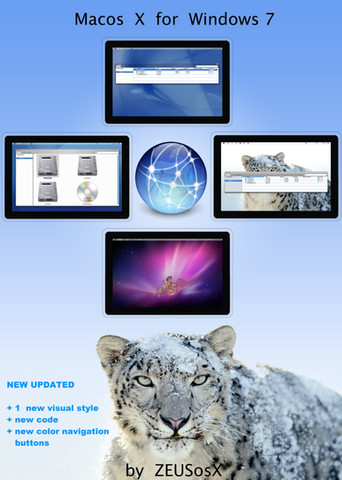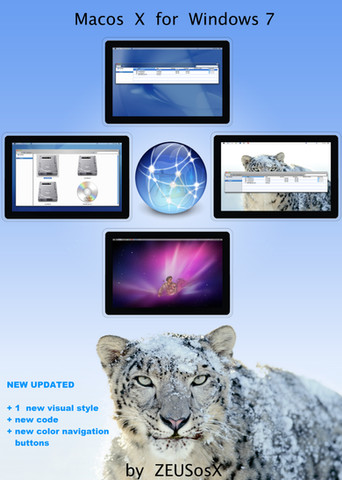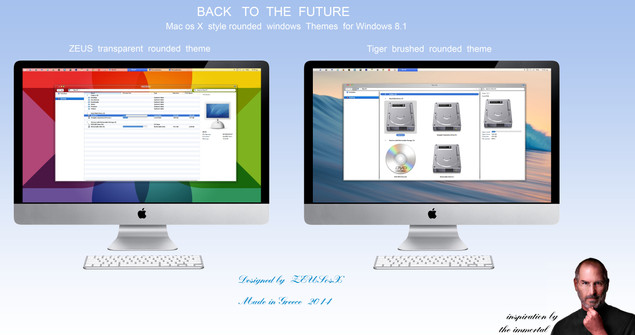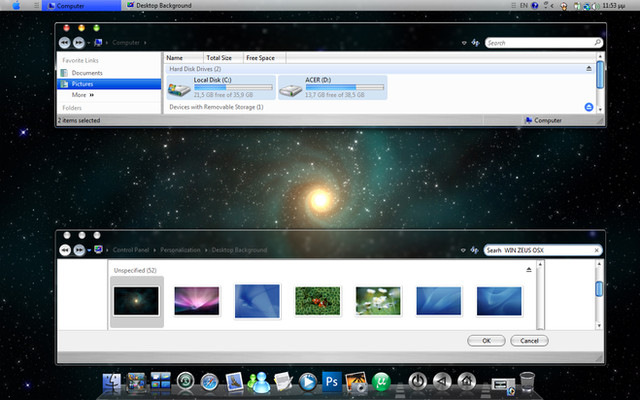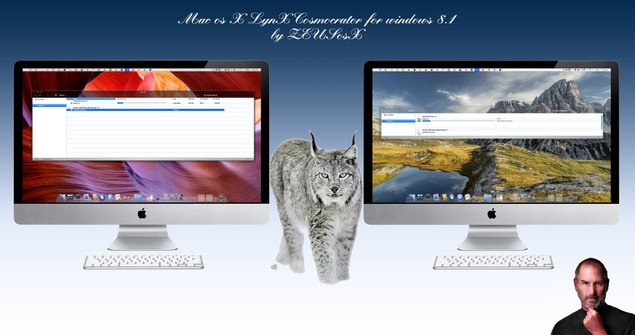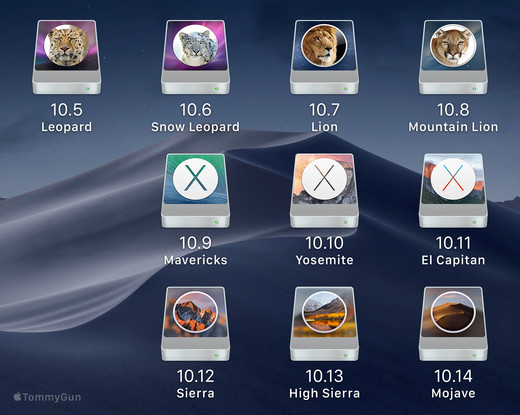HOME | DD
 ZEUSosX — Mac os X LynX for Windows 10 rtm
by-nc-nd
ZEUSosX — Mac os X LynX for Windows 10 rtm
by-nc-nd

#lynx #mac #osx #theme #windows10
Published: 2015-11-03 20:29:34 +0000 UTC; Views: 54038; Favourites: 54; Downloads: 10757
Redirect to original
Description
Mac os X LynX Cosmocrator for Windows 10 theme is made for using ONLY to a WINDOWS 10 RTM Build 10240 system.Do NOT usE it it to any other version, It does not working to Build 10586, or any other, IT WORKS ONLY TO Build 10240. (SEE to instructions how you find what version use your system. )
ps. Ι stopped the enforce microsoft ugrading of my system to windows 10 th2 10586, and remain to native windows 10 rtm th1 10240 by using this Free antispy tool for Windows 10 www.oo-software.com/en/shutup1… so I still use the themes of this page.
Back to the future with a theme with default rounded corners of explorer's window, in os X style , made from ZEUSosX for Windows 10.
Please USE it only to your COMPUTER SYSTEM as is.
Do not modify, edit , copy it or change the name or the images or the code of it, or use it to any project or copy it anyway in any meaning.
Made in Greece, November 2015.
PLEASE DONATE FOR THIS HARD WORK TO www.paypal.com/cgi-bin/webscr?… ;
******
===========================
The preview picture appears imac with my theme, and a background that will not included to the theme pack, that background is a work of photographer Chris Burkar, I free download it from web s3-eu-west-1.amazonaws.com/sur… and use it to my personal system only. Apple use it at the new imac presentation.
----------------------------
Design.
Designed, under my personal taste, with new kind of navigation and of traffic buttons, and much more in many sections.
Also the use of white Text color to the main window Titlebar area gives a different look than Apple's osx versions, I tried to give a white text on transparent background as i find this like a challenge, firstly for win 8.1 and now for windows 10.
I also made different kind of Aqua/Aegean Sea blue folders, different of those dark gray blue that Apple use the last years, and different from the recent over colored (?) one, a balance inspiration between modern ios forms and the older light blue folders used since Tiger version, but different from both as also.
My themes based more to the impression, and to the soul feeling that made the schemes and the colors.
====================
Themes
The code and the images that made to Themes, is different and the Themes consist 2 categories (100% and 125%) depending the scaling that you use to your system. To fit the images of the theme well, you must choose the correct Theme.
LynX theme have variations just for the 2 categories of scaling, Normal 100%, and Medium 125% , the Medium 125% version named as LynX125(so themes like LynX125, LynXclassic125, LynXclassicW125 or LynXtouch125 must be used only to scaling Medium 125% > So depend to what categories of scaling you select to your system, you must use the correct themes.
so go to
Control Panel\Appearance and Personalization\Display
press your mouse to the Text named '...use this display settings..''
A new window open, see at the right part of it where it appears the text 'Change the size of Text,apps, and other items:' Then it has a number.
If that number is 100% then you will use themes that named so , for example LynX100, LynXclassic100, LynXclassicW100 or LynXtouch100.
If that number is 125% then you will use themes that named so , for example LynX125, LynXclassic125, LynXclassicW125 or LynXtouch125.
---
updated *****
also If that number is 100% then you will use themes that named so , for example LynX100auto, LynXtouch100auto
If that number is 125% then you will use themes that named so , for example LynX125auto, LynXtouch125auto
----------------------
The Themes having the classic name (for example LynXclassic125, LynXclassicW125 etc) have compact brushed surfaces, the rest themes are transparent if we use a freeware utility like AeroGlass.
The LynXtouch themes have 9 pixel= fatter vertical separators so it's more ease to drag them, as also the LynXclassic themes, the LynX themes have only 1 pixel separator.
The themes having the letter W like the LynXclassicW100 or the LynXclassicW125 are experimentally themes having White compact taskbar.
If we want to make their taskbar a little transparent we have to use some freeware utilities like:
Taskbar Transparency v2 zeusosx.deviantart.com/art/Tas…
(set a value around 180 - 220 or any you like)
or
wTrans zeusosx.deviantart.com/art/wTr…
(set a value around 180 - 200 or any you like)
********
UPDATED with colored Titlebar/borders themes.
Also to the new themes having the word named 'auto', for example LynX100auto, LynXtouch100auto if you use 100% or LynX125auto, LynXtouch125auto if you use 125%, can have to their active window same color with the taskbar.
=================================
INSPIRATION BASIS
LynX originated from the Greek word "λύγξ", en.wikipedia.org/wiki/Lynx
Macos (1)word meaning : 'mecos'= length in ancient Athenian also Ionian language and in Byzantine and in nowdays Greek, and 'macos' in doric and aeolian ancient greek dialects and in nowdays tsaconian= spartan dialect that still speaken in some villages in southeastern Pelloponese[south Greece], where is my hometown, and also in Ancient Greek Macedonian and Aeolian Thessalian dialects.
IN ancient and in nowdays Hellenic (=Greek) [Active CODE] language, every letter, and every word is a specific number, and it has a specific meaning.
ZEUS ( or DEUS or DIAS) is Master of immortal Gods in Hellenic (=Greek) Active CODE [arithmetic machine logic] language, and APPLE is the given gift from ZEUS .
So the name of the THEME chosen from Hellenic = GREEK language and civilization.
========================================
APPEARANCE AND WORKING WITH THE THEME
My work is not just a 'normal' windows theme. With new code added by me, affecting direct to Windows system files , Windows becomes behaving like Mac OS X to the appearing mode of selecting folders.
When for instance we select a folder as 'icon', we have separate mouse over image for the folder and other image for the text.
When we select a folder as 'details' we can have stripes, and mouse over images like mac os X , blue hover and white text .
I use Oldnewexplorer freeware utility, for apply my code, so no system files replacing needed for the apply of the new system file's code, so I use Oldnewexplorer also for disappear the Ribbon.
With additional code added the Preview Pane set to Top, and Details Pane set to right (like to osx) .
Also Folderband (is the command bar i which is written 'Organise', 'Open' etc) is included to the preview pane.
That means that if we press to the keyboard Alt+P Preview pane appears --> also Folderband at the top of Preview pane.
Now via Folderband we can select 'Organise' -->' layout' and then select which pane we want to appear (for example we select Details pane) or deselect that we dont want.
if we want to disappear Preview Pane we press again to the keyboard Alt+P .
Attention: if both Preview Pane and Details Pane are appeared, then we will have this kind of appearance:
Details pane will give the preview of the current file or folder we select with our mouse and also the details text description of it
Preview pane will give the preview of the folder that contains the selected file or folder. [except if the current file is a text or music file or video]
now if we want to have to the Preview pane the preview of the current file or image etc we must first close the Details pane.
Also, if we like to have always shown the Folderband just open the preview pane and set the vertical slider at his minimum position to the top.
=======================================
I N S T R U C T I O N S
There are on this download, Themes and visual styles that can be used only on Windows 10 .
Check Windows 10 Build Version
type to keyboard Win + R
Open up the run command with the Win + R key combo
Simply type in
winver
into the run command text box and hit OK
That is it.
If it is Version 10.0 (Build 10240), then you can use this theme to your system.
------
This work is for both 32bit and 64bit systems but you must follow the instructions for any of them, so :
-------------------
UNZIP the file using 7zip www.7-zip.org/download.html
go to :
Control Panel\User Accounts\User Accounts
select 'Change User Acount Control settings' and set the slider down to 'never notify' position.
restart your system.
1. A. To use the visual styles ( mstyle) to your windows 10 system,
use the patcher: for Windows 10 download from :
uxstyle.com
or any alternative > search to web for patcher for windows 10
After installation, restart your system.
----------------------------------------
B. Then Install the freeware utility OldNewExplorer Version from (the bottom of web page) :
www.msfn.org/board/topic/17037…
When install it :
Do NO check the second choice 'Use libraries: hide Folders from this Pc', as this option does not work properly to Windows 10 RTM Build 10240, since now.
DO NOT CHEK the 'Show details pane to bottom', because I have setted different construction in code,
and this may product mess to your system, so please Do not check this option.
----------
C. For the transparent themes needed to download the Aero Glass for Win8.1 utility from www.glass8.eu
The non transparent theme LynxClassic do not need it it.
PLEASE when install the Aero Glass for Win10 utility, open its folder, normally is at C:/AeroGlass
attention Uncheck the atlas option square when installing Aero Glass, my themes does not need it, if you install the theme will not look as it is.
if by false you install it :
1 . if there is inside it a png image then cut this and save it to a safe folder].
For working properly my themes do not need this png image> they work without it.
I have made my visual style/themes version of circle style corners of the explorer window, no more square, no matter if you use transparency or not.
or 2. uninstall it, and re install it , and uncheck the atlas option , during the installation procedure.
D. After you have already download and install OldNewExplorer, you can download and install LEFTSIDER , for setting the min,max, close buttons to the left of explorer window.
www.askvg.com/leftsider-move-w…
============
For appearing the theme as should :
go to Control Panel\All Control Panel Items\Display and set to the section 'Change only the text size' to '9' to all categories and select/check the 'bold' option.
To my system this option 'Change of font size to 9 to all categories' works only to Normal 100% settings, so please first :
go to the desktop, right clik, select 'Display settings' :
and set the slider to the left 100%
Signout/Signin
Change the 'Change only the text size' to '9' to all categories and select/check the 'bold' option.
if your native or prefer system scaling is 100% JUST leave the system to 100%.
-----------
If your native or prefer system scaling is 125% , go to the desktop, right clik, select 'Display settings' :
and set the slider to the middle at 125%
Signout/Signin
======================
2. Copy the folder 'OS X Cursors' , to C:/Windows/Cursors
Copy the 'Mac os X Wallpapers' of this pack to C:/Windows/Web/Wallpaper.
Copy the 'Mac os X sounds' of this pack to C:\Windows\Media
3. Copy all the folders included in the folder ' Themes ' [after unzip all files, and copy them to C:/Windows/Resources/Themes ,
provided C is your Windows drive).
4. Open ["C:\Windows\Resources\Themes"] and choose the theme u want, select it, double clik to the theme.
-------------------
Themes with a 100 at their name, work to Normal 100%, [except those that contain the 125 text]
as the code strech less than the other options of scaling.
so go to the desktop, right clik, select 'Display settings' :
and set the slider to the left 100%
Signout/Signin
-----------------
A theme that has named with a number 125 at the end (for example Lynx125) means that works ONLY to 125% setting :
so go to the desktop, right clik, select 'Display settings' :
and set the slider to the middle to 125%
Signout/Signin
-------------------------
No Larger 150% style themes contained to this pack.
---------------------------
After applying a theme nomatter if it is forexample for Normal 100% , please DO THIS :
go to the desktop, right clik, select 'Display settings' :
and set the slider to the middle so to 125%
Signout/Signin
ΤΗΕΝ ΑGΑΙΝ
go to the desktop, right clik, select 'Display settings' :
and set the slider to the left 100%
Signout/Signin
This must be done, because the windows system 'holds' some parameters looking and forexample scrollbars do not appear as
they should, so if you do this, this correct that.(also this appears the blue icons to positions that the system 'holds' the looking of the older yellow microsoft ones, if you have install my imageres.dll with my blue style icons, see at ICONS session)
if you choose a theme for Medium 125%, after applying it, please DO THIS :
go to the desktop, right clik, select 'Display settings' :
and set the slider to the left 100%
Signout/Signin
ΤΗΕΝ ΑGΑΙΝ
go to the desktop, right clik, select 'Display settings' :
and set the slider to the middle so to 125%
Signout/Signin
etc etc
5. If you wish go to Control Panel\User Accounts\User Accounts select 'Change User Acount Control settings' and set the
slider up to the default 'notify me when apps try to make changes to my computer' position.
6. To this download there is a folder named DeskTop Icons Replacement
Copy this to a safe place , for example to C:\DeskTop Icons Replacement
Now make right clik to desktop, select 'personalize' , then select 'themes', and then select 'Desktop icon settings'.
A small window appears.
Now if you want to change the native appearance of some or all of the system Desktop icons, we do this.
Select the icon we like to change, then select the button 'Change icon', another small window appears, select browse, and then at addressbar paste the adress of the folder contain our new icons.
To this case C:\DeskTop Icons Replacement
press the ----> and then the icons appear, choose that you prefer.
So if you prefer the white Recycle bin that recent os X versions use, you can change it with this method.
If not see changing the icon, make right clik to taskbar, select Task manager, ('more details'), AND restart explorer.
====================================
Tips
a.For dissapearing the status bar at the bottom of explorer's window , I recommend to deselect the option from OldNewExplorer, deselecting the 'show status bar' button , No use the control panel option===> no this>
Control PanelAll Control Panel Items select 'FOLDER OPTIONS', select 'view' and deselect the 'Show Status bar', may mess your system, when OldNewExplorer is installed.
Please use the OldNewExplorer option.
HOW TO CONTROL THE BRIGHTNESS OF YOUR TITLEBAR AND BORDERS OF YOUR TRANSPARENT THEME'S WINDOW
b. For controlling the amount of brightness of your transparent window (theme) please go to and from the Download link useful shortcuts.zip , download the Useful shortcuts for Windows 10, there exist some which open some windows that does not exist more to Windows 10 like '1. Color and Appearance Change the color of your taskbar' , or '2. Desktop Background Wallpapers' etc With this '1. Color and Appearance Change the color of your taskbar' , you will control the 'intensity' and the 'brightness' , in fact how much dark will the titlebars and borders of the transparent themes windows should like to be.
b2. COLORED THEMES.
The themes named 'auto', for example LynX100auto, LynXtouch100auto if you use 100% or LynX125auto, LynXtouch125auto if you use 125% having color titlebar/borders same with taskbar.
Only the active window take color , and this color is the same of the taskbars.
Now if you want to change the color, use the 'Color and Appearance Change the color of your taskbar' , which normally does not exist to windows 10, but you can open it via using the number '1. Color and Appearance Change the color of your taskbar' shortcut that exist to the useful shortcuts I made useful shortcuts.zip
You can select any color, and then with the sliders you can set at 'Show color mixer', you can control, hue, saturation and brightnes.
So with this method you can have any color to the titlebar and borders of your active window.
--------
c. d. MAKING SOME APPLICATION WHICH DOES NOT START WITH THE START OF WINDOWS, ENABLE TO START.
[ATTENTION, DO THIS ONLY IF YOU TRUST THOSE APPLICATION]
FOR leftsider, for example :
For starting with windows start up , go to
Control Panel\All Control Panel Items
and select File Explorer options >
then go to 'View' category and select > 'Show hidden files and folders'. Then go to :
C:/ProgramData/Microsoft/Windows/Start Menu/Programs/Startup
and add a shortcut of the leftsider or any program you want to start with start up of your system.
Then go again [OPTIONALLY] go to
Control Panel\All Control Panel Items
and select File Explorer options >
then go to view and deselect 'Show hidden files and folders'.
(do the same for any other application, but only if you trust it, and does not automatically work with the start up of windows)
[if you want also to uninstall an application , like leftsider and reinstall a new version of it, you have first go to :
C:/Users[enter your username here]/AppData/Local/VirtualStore/Program Files
and delete the folder called "leftsider" = delete the folder with the name of the application , in this case current "leftsider".]
-------
HOW TO CONTROL LEFTSIDER AND SETTING THE CLOSE, MAX, MIN BUTTONS EITHER TO LEFT OR RIGHT
There are some programs (such as 'writte'/'worpad' which exist to C:\Windows [its the last file] that because they use the left side of titlebar, the close,max, min buttons 'hidden' from their ribbon style buttons, so to this case go to the right part of the taskbar, press your mouse to the + button and a small window will appear having the left sider shortcut, if you select 1 time the close,max, min buttons go to right, so you can use the programs such those having ribbon to the left titlebar side, if you select another time the close,max, min buttons, go left, so you can control it from there.
-------------------
d. How to change the looking of a folder when you have installed my imageres dll which contain mac os x style icons.
If you want to change the looking of a folder, then make right clik to the folder, select 'properties', then select 'customize' and then 'change icon' and then replace the :
%SystemRoot%\system32\SHELL32.dll
to
%SystemRoot%\system32\imageres.dll
select the folder you prefer
that's it.
-----------------------
e. Unchecked the 'Use check boxes to select items', if it is checked, so go to
go to
Control Panel\All Control Panel Items
and select File Explorer options >
then go to 'View' category , and search for the 'Use check boxes to select items'
If it is checked , when you select to your system a file, you must double clik the Text, and not the Folder Icon image of the file, because the Text has the property for open the folder.
So it is better unchecked the 'Use check boxes to select items' .
==============================================
Bugs :
1. As refer the theme depends to be applied it's code to some 3rd party utilities, sych as uxstyle core, OldNew Explorer, AeroGlass etc
Also after 100% the themes stretched very much , i have made different code for the 100% themes, and different for the 125 % dpi settings.
Though some applications , and we like to 'open' or 'save'/'save as' a menu in details mode or to content mode, in which we have stripes, those stripes stretched.
Applications such as Notepad have not this kind of problem and work fine.
Remember as OldNew Explorer is not part of windows, sometimes is not loaded from the system, so my code is not applied, so for example the first explorer window may not applied some of the code I have set like the search icon is right of the searchbar, but if you re open there will be loaded , so goes to left as my code set it. Same if to an application like Notepad you select 'open' the window it appears without OldNew Explorer load and forexample the navigation bar has not the themes image but a white color, but if we will re open this 'open' window it will take properties from the theme.
2. Only for the themes that have the letter W, meaning White taskbar : From what I have seen to latest version of Opera the web adress Text dissapear to the Addressbar section, while the old good portable version of Opera appear and work ok.
But this bug is either a microsoft failure as none of the microsoft 'Ease of Access Themes' cooperating with the Addressbar Text of the latest build of Opera, or either the designers of Opera, or of both parts.
So either use opera portable, or other kind of web explorer, or use Aero theme.
----------------
Results:
So, yes there limitations, because of the windows, because of the utilities used, but this kind of theme works at the limit of what can be done.
Propably to the future I can give a no stripes different theme, that could work to all modes> 150% and bigger etc.
=================
ICONS
I have made as an optional to my themes , if users want my mac os X style blue Aegean Sea icons which other inspired and other based to the original os x ones, to download to separate pack.
Depending if you have a 64bit Windows 10 system or a 32bit Windows 10 system you can download the system file(s) that contain those icons. (imageres.dll contain those icons)
If you have a 64 bit system download my 'imageres.dll osx icons for Windows 10 64 bit' following the instructions for copy, and apply it to your system, download from :
zeusosx.deviantart.com/art/ima…
If you have a 32 bit system download my 'imageres.dll osx icons for Windows 10 32 bit' following the instructions for copy, and apply it to your system, download from
zeusosx.deviantart.com/art/ima…
----------
64bit system need to download also the 32bit imageres.dll please see the instructions
=========================================================
Many MANY thanks to PandaX FOR THE RESPOND and help.
Also thanks to DM-moinmoin, MrGrimm, 3am , UkIntel , Yioni , psycob.
----->
Conditions of using
---------------------------
This Visual Styles/Themes, are Copyright By : ZEUSosX (Pavlos Pitselas).
zeusosx.deviantart.com/
You Use This Visual Styles/themes, For Personal Use Only & Don't Modify or
distribute For Commercial or any Perposes & you cannot use them for their distribution,
Don't use it in any other project, neither to give credit for their creation.
By downloading this Visual Styles/themes, you agree to the following conditions:
- This Visual Styles/themes, are free for personal use only.
- It must not be used commercially.
- You may not sell them or use them for profit.
- Do not take credit for creating this Visual Styles/themes.
- I am not liable for any sort of damage to your computer from using this Visual Styles/themes, or system files.
This is a special work so please respect it.
PLEASE DONATE www.paypal.com/cgi-bin/webscr?… ;
Thank you.
------------------
Related content
Comments: 32

hi
is there a way to install or extract only the sounds?
thanks
👍: 0 ⏩: 0

Please, any chance to make at least the brushed surface version compatible with Windows 10586 (November Update)?
This is my favorite theme and I would love still using it. Thanks in advance.
👍: 0 ⏩: 1

Sorry, but Windows 10586 works different, and the visual styles have not compatibility with those of 10240, as I know from others use 10586.
You can't use build 10240 themes, in 10586.
There is a method to re make the theme with Windows style builder but needed to do from scratch(i could made them even with resource hacker but need more time), and for applying it, since now, is problematic, needed to rename the visual style to aerolite, infact you must use just 1 third party [non microsoft's] theme[also I do not know if that could happened to a second folder, so to set a modified shellstyle.dll loading my code but it seems, in theory, since now that this could not be happen].
(ok there is another method applyng themes for the owners wsb but this not for the mass of users)
So until a better solution made, I will not made anything , have a look of what I am talking vistastylebuilder.com/forum/in…
-------------
As i am old man, I am thinking seriously to give up and stop making themes.
my themes are not infact themes, with my code I transform the kind behaving the system, but as i use no system files to win 8, 8.1 and 10 the code is not direct applied to the system , it is applied via the use of OldNewExplorer which a very good application, but it does not load unfortunately to all kind of windows as should, anyway.
When I made for xp privately themes at 2002 was fun , then i came to deviant art and explore the vista, the system was slow, but the themes were a challenge , and then came the windows 7, what a nice system, the best ever (ok and xp had a very flexible explorer, so both are best) . There, to win 7 I searched deeper the code for add and making what you see today. then i pas to win 8, what disappointment, no more transparent windows until we used aeroglass utility, the win 8.1 was a little better, and then was waiting for 10. And win 10 is the biggest spyware program, microsoft spies everything even if you disable cortana and many many other things, even if official promised to limit this and now comes win 10 10586, what for? There is no freedom, no privacy, no fun.
I even install the good old win 7 microsoft games for just having a little fun, I do not like win 10 games neither the store smartly guys, so install the old good stuff > winaero.com/blog/get-windows-7…
(ofcorse also to win 7 exist some microsoft updates that 'enhance' telemetry and other spy actions, anyway)
I do not know if I will remain to 10 really, even if i will make any theme for the new versions of windows.
Why to use win 10 10586. or the next? or the after ? it has no more fun, neither touch my feeling, perhaps just for curiosity.
So I DO NOT now really what to do, I have recommend to my children not to change their pre installed windows 8.1 and never go to 10, to their systems.
As for me I have not decided yet , what to do to my laptop, return to 8.1 or better to re install a clean win 7(also be careful even to win 7 there some updates that need attention), just remain for now to 10 , but I really don't know. Excuse for the selfish kind of refer to the post, but I recommend to anyone is to win 7 remain there.
===================
👍: 0 ⏩: 2

i was waiting for your beautiful vs update to 10586
but i agree with you may return back to 7
👍: 0 ⏩: 1

Only if I found time i could make a theme and after uninstall the win 10 system, but for making a theme needed to re making the theme from scratch as it is not compatible with the th1 version, i could do this with windows style builder, i could do this even with resource hacker and hex editing [though it is more complicated], but what's the purpose, to use a nice theme, to a system that after some months probablywith a new version will change again dll, and code construction, so you have to remade it again and again from zero? and to a system which is a service ? and why 'you make the theme for th1=win 10 10240'? you could ask> well I was (and many other fool like me) to the feeling that after win 8, as also when win 10 came, and many users complained about all these, microsoft gave some answers that will make some improvements to those, but all those are nonsense, the opposite came, we use a 'service' which in every release which we can not stop this and we have given our agreement also to this.
So to make a theme and then remake it and again and again and so on, this is NO fun.
thanks for your support, anyway.
=====================
Windows are NO MORE an operating system. If you visit the official microsoft page refer : Windows 10 are a SERVICE.
so people must understood that are in a case that not control their system, it updates whatever microsoft wants to their system, and the user had signed to agree with this when install the win 10, and can not Stop this behaviour.
Windows are no more O S. Windows are a SERVICE.
A [spyware] SERVICE [that's they call], that means you are not the master of your system. and that's not fun. neither funny.
================
Now in action, as because of curiosity I did the mistake to install to my system WIN 10, and because to my system I work to some other things, so I have not time to upgrade (neither interest), I do this, open start menu, select settings, Update and security, Windows update, then it is select >Select a restart time, and I choose the more I can for example after 7 days to make the installation, then after 2 or 3 days I changed this to some days more etc
one reason for use windows is the games, but even to those , i can not play Ages of Mythology that made from Microsoft, and also ages of empires iii, made playable by using a dll from windows 8.1, ages of empires ii ''of course'' not > you have to buy their hd Steam version.
So as i recommend to people use win 7 , they have no reason using 10, also not to install all the updates of microsoft to their 7 system> some bring to 7 the spyware characteristics of 10, or even the update to 10 !!! And if the games or a specific program that works on windows [for work, or pleasure] is not the case for users, then better to use a 'friendly' distribution of Linux.
=============================
👍: 0 ⏩: 1

Ι stopped the enforce microsoft ugrading of my system to windows 10 th2 10586, and remain to native windows 10 rtm th1 10240 by using this Free antispy tool for Windows 10 www.oo-software.com/en/shutup1… so I still use the themes of this page.
============================
👍: 0 ⏩: 1

thank you very much ZEUSosX
👍: 0 ⏩: 0

Thanks for reply.
And your gallery of themes is amazing. Very good work.
👍: 0 ⏩: 1

Hello .All is great and perfect but is possible to change this brushed surfaces ? on green or blue? or u have in plans maybe make it? Thanks ! I will pay donate soon
👍: 0 ⏩: 1

Updated, so download again the theme pack, you have to use the themes named 'auto', for example LynX100auto, LynXtouch100auto if you use 100% or LynX125auto, LynXtouch125auto if you use 125%
so go to
Control Panel\Appearance and Personalization\Display
press your mouse to the Text named '...use this display settings..''
A new window open, see at the right part of it where it appears the text 'Change the size of Text,apps, and other items:' Then it has a number.
If that number is 100% then you will use themes that named so , for example LynX100auto, LynXtouch100auto
If that number is 125% then you will use themes that named so , for example LynX125auto, LynXtouch125auto
But FIRST re install all themes [i mean copy/paste, and replace the old ones] .
So copy all the folders included in the folder ' Themes ' [after unzip all files, and copy them to C:/Windows/Resources/Themes ,
provided C is your Windows drive).
Open ["C:\Windows\Resources\Themes"] and choose the theme u want, select it, double clik to the theme.
---------------
Only the active window take color , and this color is the same of the taskbars.
Now if you want to change the color, use the 'Color and Appearance Change the color of your taskbar' , which normally does not exist to windows 10, but you can open it via using the number '1. Color and Appearance Change the color of your taskbar' shortcut that exist to the useful shortcuts I made useful shortcuts.zip
You can select any color, and then with the sliders you can set at 'Show color mixer', you can control, hue, saturation and brightnes.
So with this method you can have any color to the titlebar and borders of your active window.
==========================
👍: 0 ⏩: 1

Thank you Timo for your comment.
-------------
👍: 0 ⏩: 0

Forward and backward buttons not changed
Like your shoot
are you have images for them ?
👍: 0 ⏩: 1

drmohamed4070.deviantart.com/a…
👍: 0 ⏩: 1

No, you have select this option with custom buttons of OLDNEWEXPLORER program. So open OLDNEWEXPLORER.
Deselect the option named 'Use alternate navigation pane', because you use to your screenshot those .
So deselect this option, then select Uninstall, and then select install at the top right of the window of OLDNEWEXPLORER.
Then close your current explorer window.
Then re open explorer. That's it.
After those to your system should apply the LynX Theme's triangle navigation buttons.
==============
👍: 0 ⏩: 1

done
Thank you very much ZEUSosX
👍: 0 ⏩: 0

Awesome work! One of the best themes around here. Thanks for sharing
Best whishes and good luck from Germany
👍: 0 ⏩: 1

with this theme , when I click On EXE files , it shows Errors Like similar :
File system error (65535)
OR
ShellExecutiveEx failed;code 65535.
and ....
👍: 0 ⏩: 1

1. The theme does not apply to exe files.
2. I suppose you use OldNewExplorer : as refer to my instructions :
'... When install it :
Do NO check the second choice 'Use libraries: hide Folders from this Pc', as this option does not work properly to Windows 10 RTM Build 10240, since now.
DO NOT CHEK the 'Show details pane to bottom', because I have setted different construction in code,
and this may product mess to your system, so please Do not check this option. ...'
So see if the 'Use libraries: hide Folders from this Pc', is check and uncheck it. This option makes problems to the system.
---------------
3. Also if you have use my icons via the copy of my imageneres.dll to your system if you do not take ownership of a system file as described, then also this could made problem to your system.
4. If you did not restart your system at the time should , as described to instructions of icons/imageres also may make a problem to your system, as I refer :
'... go to :
Control Panel\User Accounts\User Accounts
select 'Change User Acount Control settings' and set the slider down to 'never notify' position.
(Alternatively if you have download my shortcut for win 10 use my shortcut: 3d. User Account Control Settings , and set the slider down to 'never notify' position.)
restart. It is very important to restart. ...'
5. As I refer to the icons/imageres instructions, first of all make a restore point. So use it and return back your system, and follow very carefully the process.
If that does not work, or you miss it, do this, rename the new imageres.dll to your C:/Windows/System32 to imageres.new and rename the imageres.old to imageres.dll, so that will return you yellow microsoft icons.Also if your system is a 64 bit, go to c:/windows/syswow64 and do the same, rename the new imageres.dll to imageres.new and rename the imageres.old to imageres.dll
then make right clik to your taskbar, open task manager, proccesses and where is written Windows Explorer make right clik and check restart.
See now if there is any problem.
======================================
But all those have nothing to do with the Theme/visual styles.
---------------
👍: 0 ⏩: 0

It's great!
Featured on www.deskmodder.de/blog/2015/11…
👍: 0 ⏩: 1

Thank you very much Jurgen.
------------------------------
👍: 0 ⏩: 0

the only comment is on glass border around modern apps startscreen and notification center
any way the theme is fantastic
👍: 0 ⏩: 1

There is no way to control that, from what I know, specially if we want to have borders to windows (this is a native windows 10 construction, and one of the reasons that native Aero has no borders, as also the slight vertical line near the edges of titlebar)
The 'solution' of microsoft, is not to make better and more accurate and symmetric the system, but to make a noborder and 'flat' theme like win 10 Aero which hide those constructive faults.
👍: 0 ⏩: 1

thanks for your replay ZEUSosX
hope microsoft to fix this
👍: 0 ⏩: 0