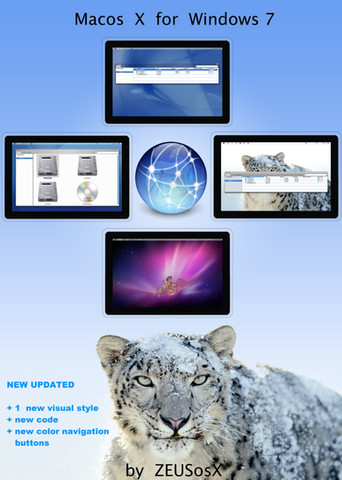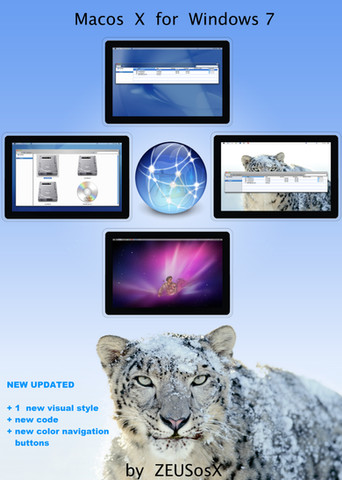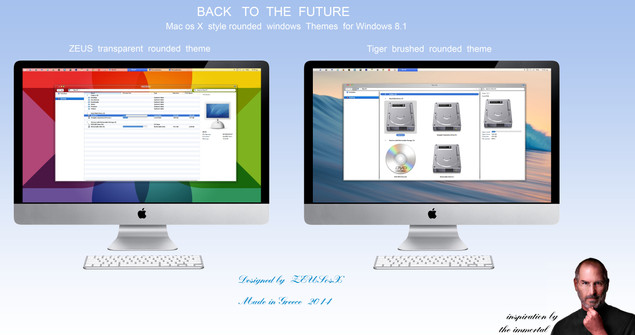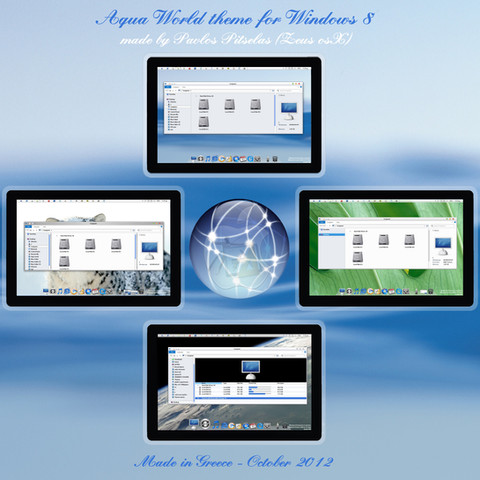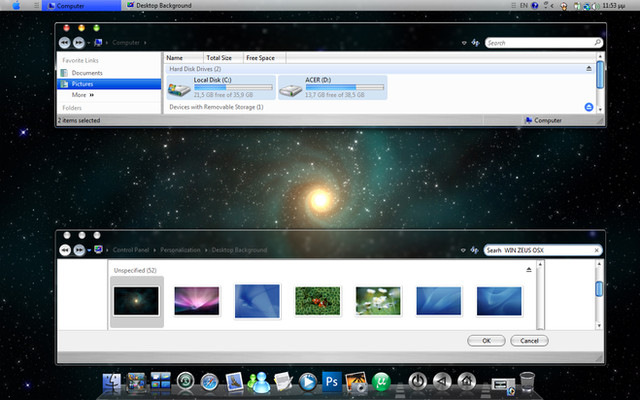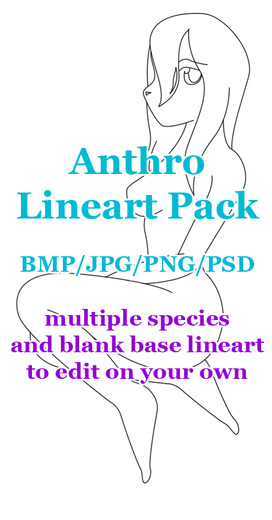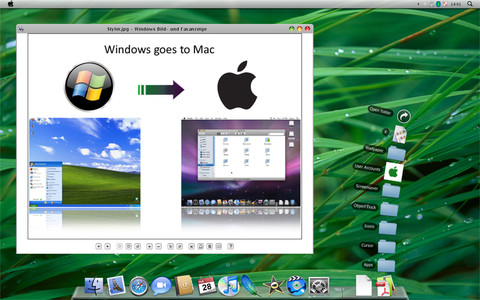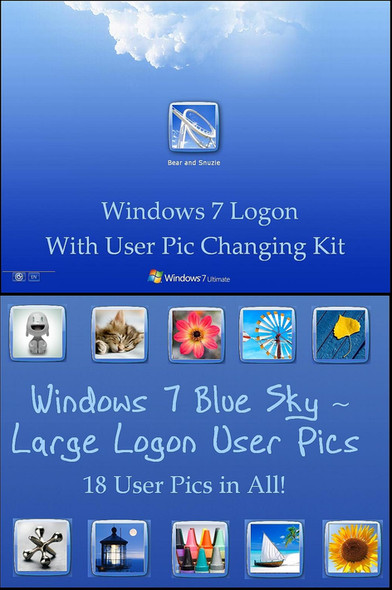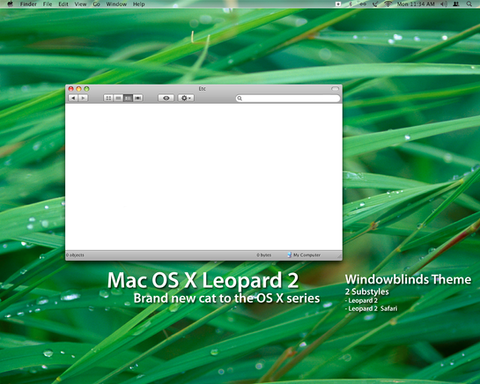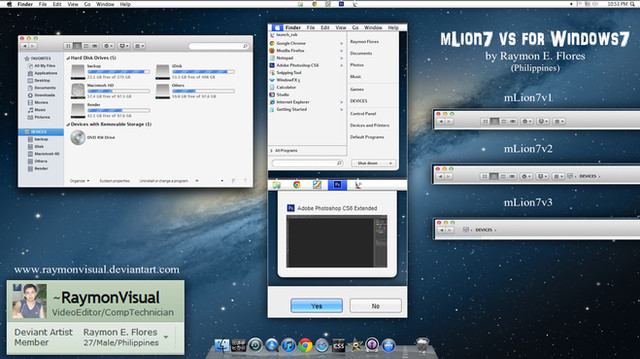HOME | DD
 ZEUSosX — Mac os X LynX for Windows 8.1
by-nc-nd
ZEUSosX — Mac os X LynX for Windows 8.1
by-nc-nd

#lynx #mac #osx #windows
Published: 2015-01-30 01:59:04 +0000 UTC; Views: 24003; Favourites: 25; Downloads: 4107
Redirect to original
Description
Mac os X LynX Cosmocrator for Windows 8.1 theme is made for using ONLY to a WINDOWS 8.1 system. (UPDATED +new Themes, 17 February 2015)Back to the future with a theme with default rounded corners of explorer's window, in os X style , made from ZEUSosX for Windows 8.1.
It is complete New made theme based to the default aero of windows 8.1 theme, and not to any older version.
Inspiration : 'Think Different's author, the immortal Steve Jobs.
Please USE it only to your COMPUTER SYSTEM as is.
Do not modify, edit , copy it or change the name or the images or the code of it, or use it to any project or copy it anyway in any meaning.
PLEASE DONATE FOR THIS HARD WORK TO www.paypal.com/cgi-bin/webscr?…
******
===========================
My work is based on the spirit of os X, and not a copy of it.
Designed, under my personal taste, with new kind of navigation and of traffic buttons, and much more in many sections.
Also the use of white Text color to the main window Titlebar area gives a different look than Apple's osx versions, i tried to give a white text on transparent background as i find this like a challenge.
Among the others TO THIS PACK include 2 wallpapers i personaly made, the LynX and the LynX Gradient (aqua blue gradient version)
So this is my version that I use to my system with windows 8.1 .
OsX LynX was a name on past pre decided from S.Jobs's Apple, for a future version of mac osX, this here is my own inspiration, as also 2 wallpapers i made for.
This version made for using EXCLUSIVELY to Windows 8.1 system.
After the Applying of the themes and the utilities needed, we have Mac OS X selecting folder appearance, stripes to details and content view and symmetry to our windows 8.1 system.
Also Details Pane to the right part of window and Preview pane to the Top.
This is a Mac OS X port for WIndows 8.1 , made by Pavlos Pitselas (ZEUS osX )
MADE IN GREECE (= Hellas).
============
THEME CATEGORIES AND IDEA BACKGROUND
Main categories of visual styles: Transparent, Brushed.
Names and styles of Themes:
LynX ---> transparent with thin 1 pixel vertical separator
AloS ---> transparent with thin 1 pixel vertical separator, with white text on dark taskbar, and light alos around the window instead of dark shadow. i.cubeupload.com/2h2HaW.jpg
LynX-Touch ---> transparent, with fatter 9 pixels vertical separator, so it is easier to use with finger to touch systems.
AloS_Touch ---> transparent, with fatter 9 pixels vertical separator, with white text on dark taskbar, and light alos around the window instead of dark shadow.
LynX_Classic --> brushed, with fatter 9 pixels vertical separator.
LynX theme have variations just for the 2 categories of scaling, Normal 100%, and Medium 125% , the Medium 125% version named as LynX125(so themes like AloS125, LynX125, AloS125_Touch or LynX125_Touch must be used only to scaling Medium 125% > So depend to what categories of scaling you select to your system, you must use the correct themes.
so go to
Control Panel\Appearance and Personalization\Display
and see if it is check the button : Normal 100% or the Medium 125%
If it is checked the button Medium 125% then use only to this category the LynX125 or LynX125_Touch, AloS125 or AloS125_Touch themes.
If it is checked the button Normal 100% then use all the other themes, like the LynX, LynX_Touch, AloS, AloS_Touch and the LynxClassic.
Also to
Control Panel\Appearance and Personalization\Display
check the 'let me choose one scaling level for all my displays'.
To the change Only the text size, to all categories you must set TEXT SIZE 9 and check also the bold.
---------
This is a registered and copyright property
© copyright - All Rights Reserved
Please USE it only to your COMPUTER SYSTEM as is.
Do not modify, edit , copy it or change the name or the images or the code of it, or use it to any project or copy it anyway in any meaning.
******
This is a Work from Hellas = Greece.
Is dedicated to All people of Earth who support : the Hellenic = Greek History, Philoshophy, Civilization and the Greek people.
********
LynX originated from the Greek word "λύγξ", en.wikipedia.org/wiki/Lynx
AloS originated from the Greek word ''ἅλως'', halo also known as a nimbus, aureole, glory, or gloriole) is a ring of light that surrounds a person in art, a light that surrounds a window to this case. en.wikipedia.org/wiki/Halo_(re…
Macos (1)word meaning : 'mecos'= length in ancient Athenian also Ionian language and in Byzantine and in nowdays Greek, and 'macos' in doric and aeolian ancient greek dialects and in nowdays tsaconian= spartan dialect that still speaken in some villages in southeastern Pelloponese[south Greece], where is my hometown, and also in Ancient Greek Macedonian and Aeolian Thessalian dialects.
IN ancient and in nowdays Hellenic (=Greek) [Active CODE] language, every letter, and every word is a specific number, and it has a specific meaning.
ZEUS ( or DEUS or DIAS) is Master of immortal Gods in Hellenic (=Greek) Active CODE [arithmetic machine logic] language, and APPLE is the given gift from ZEUS .
So the name of the THEME choosen from Hellenic = GREEK language and civilization.
========================================
APPEARANCE AND WORKING WITH THE THEME
My mac osx style work is not just a theme. With new code added to Windows system files , Windows becomes behaving like Mac OS X .
When forinstance we select a folder as 'icon', we have separate mouse over image for the folder and other image for the text.
When we select a folder as 'details' we can have stripes, and mouse over images like mac os X , blue hover and white text .
With additional code added the Preview Pane setted to Top, and Details Pane setted to right (like to osx) .
Also Folderband (is the command bar i which is written 'Organise', 'Open' etc) is included to the preview pane.
That means that if we press to the keyboard Alt+P Preview pane appears --> also Folderband at the top of Preview pane.
Now via Folderband we can select 'Organise' -->' layout' and then select which pane we want to appear (for example we select Details pane) or deselect that we dont
want.
if we want to dissappear Preview Pane we press again to the keyboard Alt+P .
Attention: if both Preview Pane and Details Pane are appeared, then we will have this kind of appearance:
Details pane will give the preview of the current file or folder we select with our mouse and also the details text description of it
Preview pane will give the preview of the folder that contains the selected file or folder. [except if the current file is a text or music file or video]
now if we want to have to the Preview pane the preview of the current file or image etc we must first close the Details pane.
Also, if we like to have always shown the Folderband just open the preview pane and set the vertical slider at his minimum position to the top.
=======================================
I N S T R U C T I O N S
There are on this download, Themes and visual styles that can be used only on Windows 8.1 .
------
please check your system if it is 32bit or 64bit, go to :
Control Panel\All Control Panel Items\System
and check the : System type
This work is for both 32bit and 64bit systems but you must follow the instructions for any of them, so :
-------------------
First, just UNZIP the file or UNZIP the file using 7zip www.7-zip.org/download.html
go to :
Control Panel\User Accounts and Family Safety\User Accounts
select 'Change User Acount Control settings' and set the slider down to 'never notify' position.
restart.
1. A. To use the visual styles ( mstyle) to your windows 8.1 system, needed to
use a patcher: for Windows 8 and later operating systems download from :
uxstyle.com
or any alternative > search to web for patcher for windows 8.1
B. Then Install the freeware utility OldNewExplorer Version from (the bottom of web page) :
www.msfn.org/board/topic/17037…
( an older version also exist at
www.msfn.org/board/topic/17037… )
When install it DO NOT CHEK the 'Show details pane to bottom', because I have setted different construction in code,
and this may product mess to your system, so please Do not check this option.
C. For the transparent themes needed to download the Aero Glass for Win8.1 utility from www.glass8.eu
The non transparent theme LynxClassic do not need it it.
PLEASE when install the Aero Glass for Win8.1 utility, open its folder, normally is at C:/AeroGlass
attention Uncheck the atlas option square when installing Aero Glass, my themes does not need it, if you install the theme will not look as it is.
if by false you install it :
1 . if there is inside it a png image [possible named win8cp] then cut this and save it to a safe folder].
For working properly my themes do not need this png image> they work without it.
I have made my visual style/themes version of circle style corners of the explorer window, no more square, no matter if you use transparency or not.
or 2. uninstall it, and re install it , and uncheck the atlas option , during the installation procedure.
D. After you have already download and install OldNewExplorer, you can download and install LEFTSIDER , for setting the min,max, close buttons to the left of explorer window.
www.askvg.com/leftsider-move-w…
======================
2. Copy the folder 'OS X Cursors' , to
C:/Windows/Cursors
Copy the folder 'Mac os X Wallpapers' of this pack to
C:/Windows/Web/Wallpaper
Copy the folder 'Mac os X sounds' of this pack to
C:\Windows\Media
3. Copy all the files and folders included in the folder ' Themes ' [after unzip all files, and copy them to
C:/Windows/Resources/Themes
provided C is your Windows drive).
4. Open ["C:\Windows\Resources\Themes"] and choose the theme u want, select it, double clik to the theme.
-------------------
All themes [except those that has named with a number 125 (for example LynX125 or LynX125_Touch) ] works ONLY to Normal 100% setting :
so go to
Control Panel\Appearance and Personalization\Display
and check the button : Normal 100%
Logout/login
I recommend the use of Normal 100%, as the code strech less than the other options of scaling.
-----------------
A theme that has named with a number 125 at the end (for example LynX125 or LynX125_Touch) means that those work ONLY to Medium 125% setting :
so go to
Control Panel\Appearance and Personalization\Display
and check the button : Medium 125%
Logout/login
-------------------------
No larger Larger 150% including to this pack.
---------------------------
After applying a theme nomatter if it is forexample for Normal 100% , please DO THIS :
go to
Control Panel\Appearance and Personalization\Display
and check the button : Medium 125%
Logout/login
ΤΗΕΝ ΑGΑΙΝ
go to
Control Panel\Appearance and Personalization\Display
and check the button : Normal 100%
Logout/login
This must be done, because the windows system 'holds' some parameters looking and forexample scrollbars do not appear as
they should, so if you do this, this correct that.(also this appears the blue icons to positions that the system 'holds' the looking of the older yellow microsoft ones)
if you choose a theme for Medium 125%, after applying it, please DO THIS :
go to
Control Panel\Appearance and Personalization\Display
and check the button : Larger 150%
Logout/login
ΤΗΕΝ ΑGΑΙΝ
go to
Control Panel\Appearance and Personalization\Display
and check the button : Medium 125%
5. (Optional-->) go again to
Control Panel\User Accounts and Family Safety\User Accounts
and select 'Change User Acount Control settings' and set the slider up to the default 'notify me when apps try to make changes to my computer' position, or to any position you wish.
================
Optional : Blue Ιcons on os x style.
Using blue style mac osx style folders, instead of the default yellow microsoft ones, needed changing the imageres.dll or use a third party application for doing so. (search the web for such applications, forexample iconpackager etc)
Otherwise if you are a more experience user , after taking ownership you rename the imageres.dll to imageres.original[or imageres .old etc] and copy paste a new one from my packs :
so for this : Change the imageres.dll system files with those from my packs which contains blue style mac osx style folders
so if you have a 32 bit system download my imageres system file that contain blue style mac osx style folders from zeusosx.deviantart.com/art/ima… and follow the instructions [32bit]
if you have a 64 bit system download my imageres system file that contain blue style mac osx style folders from zeusosx.deviantart.com/art/ima… and follow the instructions [64bit]
64 BIT windows 8.1 system needed to download also the 32 bit version of imageres system file , because 64bit system contain 2 imageres.dll files, a 64bit that exist to C:/Windows/System32 and a 32bit one that exist to c:/windows/syswow64 folder
There are specific instructions how to do this procedure of taking ownership, rename the old and copy paste the new imageres.dll files to the links I presented.
====================================
Tips
------
a. For dissapearing the status bar at the bottom of explorer's window , I recommend to deselect the option from OldNewExplorer, deselecting the 'show status bar' button , No use the control panel option===> no this>
Control PanelAll Control Panel Items select 'FOLDER OPTIONS', select 'view' and deselect the 'Show Status bar', may mess your system, when OldNewExplorer is installed.
Please use only the OldNewExplorer option.
-----------
b.Setting small title font on titlebar :
go to Control PanelAppearance and PersonalizationDisplay and set to the section 'Change only the text size' to '9' and select/check the 'bold' option.
c. to Control Panel\Appearance and Personalization\Display please having always check the
'Let me choose one scaling level for all my displays'
For any of the themes exist different made code parameters depending the scalling Normal 100%, Medium 125%, and the internal settings such the width of vertical separators, the constant 15pixel scrollbar to any scalling size etc !!!
-----------
d. MAKING SOME APPLICATION WHICH DOES NOT START WITH THE START OF WINDOWS, ENABLE TO START.
[ATTENTION, DO THIS ONLY IF YOU TRUST THOSE APPLICATION]
FOR leftsider, for example :
For starting with windows start up , go to
Control Panel\All Control Panel Items
and select Folder options >
then go to 'view' category and select > 'Show hidden files and folders'. Then go to :
C:/ProgramData/Microsoft/Windows/Start Menu/Programs/Startup
and add a shortcut of the leftsider or any program you want to start with start up of your system.
Then go again [OPTIONALLY] go to
control panel/clasic view/folder options
then go to view and deselect 'Show hidden files and folders'.
(do the same for any other application, but only if you trust it, and does not automatically work with the start up of windows)
[if you want also to uninstall an application , like leftsider and reinstall a new version of it, you have first go to :
C:/Users[enter your username here]/AppData/Local/VirtualStore/Program Files
and delete the folder called "leftsider" = delete the folder with the name of the application , in this case current "leftsider".]
-----------------------
e. How to change the looking of a folder when you have installed my imageres dll which contain mac os x style icons.
If you want to change the looking of a folder, then make right clik to the folder, select 'properties', then select 'customize' and then 'change icon' and then replace the :
%SystemRoot%\system32\SHELL32.dll
to
%SystemRoot%\system32\imageres.dll
select the folder you prefer
that's it.
-----------------------
f. Unchecked the 'Use check boxes to select items', if it is checked, so go to
Control Panel\All Control Panel Items
and select 'View' category , and search for the 'Use check boxes to select items'
If it is checked , when you select to your system a file, you must double clik the Text, and not the Folder Icon image of the file, because the Text has the property for open the folder.
So it is better unchecked the 'Use check boxes to select items' .
============================================
Many MANY thanks to PandaX FOR THE RESPOND and help.
Also thanks to DM-moinmoin, MrGrimm, 3am , UkIntel , Yioni , psycob.
----->
Conditions of using
---------------------------
This Visual Styles/Themes, are Copyright By : ZEUSosX (Pavlos Pitselas).
zeusosx.deviantart.com/
You Use This Visual Styles/themes, For Personal Use Only & Don't Modify or
distribute For Commercial or any Purposes & you cannot use them for their distribution,
Don't use it in any other project, neither to give credit for their creation.
By downloading this Visual Styles/themes, you agree to the following conditions:
- This Visual Styles/themes, are free for personal use only.
- It must not be used commercially.
- You may not sell them or use them for profit.
- Do not take credit for creating this Visual Styles/themes.
- I am not liable for any sort of damage to your computer from using this Visual Styles/themes, or system files.
This is a special work so please respect it.
PLEASE DONATE FOR THIS HARD WORK > www.paypal.com/cgi-bin/webscr?…
******
Thank you.
------------------
Related content
Comments: 30

right clik to your desktop select personalize , desktop backgrouund and see if there appears the osx stye wallpapers, if not>
the folder named ' Mac os x Wallpapers' must included inside to
C:\Windows\Web\Wallpaper
--------------------------
👍: 0 ⏩: 0

GO TO C:\AeroGlass there is a .png image cut it, to a safe folder. [my themes do not need that image]
see to my Instructions to this page :
.................................................
C. For the transparent themes needed to download the Aero Glass for Win8.1 utility from www.glass8.eu
The non transparent theme LynxClassic do not need it it.
PLEASE when install the Aero Glass for Win8.1 utility, open its folder, normally is at C:/AeroGlass
attention Uncheck the atlas option square when installing Aero Glass, my themes does not need it, if you install the theme will not look as it is.
if by false you install it :
1 . if there is inside it a png image [possible named win8cp] then cut this and save it to a safe folder].
For working properly my themes do not need this png image> they work without it.
I have made my visual style/themes version of circle style corners of the explorer window, no more square, no matter if you use transparency or not.
or 2. uninstall it, and re install it , and uncheck the atlas option , during the installation procedure.
..................................
👍: 0 ⏩: 0

Hey I have a Problem. My themes only change halfway. Not only this skin every themes. I installed UxPatcher, then I move the theme into my themes folder and activate it,
BUT only taskbar and menus are changing not icons etc.. can someone help me?
👍: 0 ⏩: 1

Also download the freeware utility OldNewExplorer as i describe to my Instructions , up, to this page , read them all carefully and follow them step by step :
..........................................................................
1. A. To use the visual styles ( mstyle) to your windows 8.1 system, needed to........
....................................................
B. Then Install the freeware utility OldNewExplorer Version from (the bottom of web page) :
www.msfn.org/board/topic/17037…
( an older version also exist at
www.msfn.org/board/topic/17037… )
When install it DO NOT CHEK the 'Show details pane to bottom', because I have setted different construction in code,
and this may product mess to your system, so please Do not check this option.
.....................................................
-
👍: 0 ⏩: 0

This style makes me high 
👍: 0 ⏩: 1

Τhank you for your comment.
------------------
Just know 2 things, I do not make the themes for the others, I made them firstly for satisfy my taste and myself, and I offer them to people who feel the same for them, secondary, I do not see themes as designs, but as painting pictures, so I feel more like painter than designer, I see a window like an 'alive' soulful source, not as an inanimate designed plan. But as I have some problems with the eyes I can't carry on theming (some minor works may be).
My works influence from the rules and the spirit of os X , but are not a copy of it, it's my version for the digital interface. Think Different.
-----------------------
👍: 0 ⏩: 0

I like this theme very much. Especially the classic version. But I'm on 1080P screen and it's not optimized for it. Sincerely hope that you could update the classic to fit >125% Scaling.
👍: 0 ⏩: 1

It's not impossible making for the 125% Scaling [It's impossible for the 150% Scaling, because the system does not accept so big height images> reject them, and the theme not works].
But having in mind that even if I made one, the brushed surface should look too much (in height)>= not so harmonic= beautiful.
On past i made a similar brushed version named Tiger --> brushed [though i made the vertical separators on a more modern version, and not the classic tiger ones] , just have a look [as i am old and not have courage for carry on on themming, perchaps i could made a try on future for win 10] so have a look at the Tiger at zeusosx.deviantart.com/art/Mac…
---------------------------
Now something other, which i have mention many times, and it's for all people not just for you, sometimes the system 'holds' and does not apply the themes even after restart, and try again, so to such cases, try to restart 2 times the system, restart and then again restart, so it works, at least that's the way i use when i have problems for applying themes.
(About the scallings problems, I have already in instructions hot to change 2 times again, so the theme to fit perfect.)
===========
👍: 0 ⏩: 1

Hey. Thank you. Your explanation is very clear and simple. I'll try out Tiger VS because I like the min.,max.,close button bigger. Thank you again for this great VS.
👍: 0 ⏩: 0

excellent work how to make taskbar transparent
👍: 0 ⏩: 1

thank you.
-----------
I have also a version to my pc with white text on dark taskbar like microsoft aero, only for the Normal 100% , if on future find time and make also a version for Medium 125% then I could update the Mac os X LynX Theme for Windows 8.1
Have a look > i.cubeupload.com/wGUtpA.jpg
👍: 0 ⏩: 1

owesom skin
i hope you upload it soon
thank you
👍: 0 ⏩: 1

Uploaded and Updated i.cubeupload.com/1ZdKQ7.jpg
-----------------------
👍: 0 ⏩: 1

OMG
very beautiful and clean
only du meter appears in black color in taskbar
👍: 0 ⏩: 1

i need a permanent ux theme patcher so i dont have to keep patching every reboot
👍: 0 ⏩: 1

To my win 8.1 system I have only randomly problems with ux theme patcher , usually it works fine, but sometimes for unexpected unknown reasons, changing a theme to some other theme i choose does not succeed, so needed to restart my system, but usually it works ok.
Also have a look at www.neowin.net/news/download-u…
------------------
👍: 0 ⏩: 0

I LIKE IT A LOT!!!
However, the only thing that's bothering me, is how weird the taskbar looks. I know in your picture, you're using either Objectdock or Rocketdock. I don't like using those however, and prefer the original taskbar. So I hope you can update your theme to try and and make the taskbar look as great as everything else.
👍: 0 ⏩: 1

Thank you.
===============
So you set your taskbar to bottom as a dock, so download a work I made on past, named Taskbar folders and use just the separators for setting to your taskbar.
zeusosx.deviantart.com/art/tas…
There exist some osx style separators which you can pin to the taskbar.
see what I mean i.cubeupload.com/vXo4RK.jpg
----------------------
My Theme's taskbar is dignified, but just know that I could not make my taskbar more transparent, because when we make darker the borders via drag the sliders of the windows to ''Control Panel\All Control Panel Items\Personalization\Color and Appearance'' also taskbar becomes darker, so the solution was to make opaque or very less transparent, which this second I choose. If you anyway want to make more transparent there exist some freeware programs made for win xp, but work to win 8.1 and can control the transparency of taskbar> www.softpedia.com/get/Desktop-… Ofcorse if you dont like these you uninstall those.
👍: 0 ⏩: 0

ZEUSosX is back! Always a pleasure. Keep up the good work man!
👍: 0 ⏩: 1

Thank you very much for welcome me.
-------------------------------------------
Well I tried to make a style more simple, more 'clean' and flatter than Apple's Yosemite, transparent with white text to the Titlebar, Searchbar, Addressbar [both microsoft and Apple use black text, using white is more difficult, so i saw it as a challenge to transparent background find conditions having white text, ofcorse windows system has some hardcoded parts, specially to Searchbar edit when the window is inactive anyway], white triangle navigation buttons, flat new designed close, maX, min buttons different from official Apple's, in other words I give a version of a OsX LynX which was a name on past pre decided from S.Jobs's Apple, for a future version of mac osX that never came, so I found amazing as Idea to construct a such project for the world of my windows system, with the point Think Different.
I tried to give that emotion to the 'digital material' view of a theme, and share it.
------------------------------------
👍: 0 ⏩: 0

Instructions large size made for respond to possible questions from people that don't know anything about how to install a theme to their system.
Infact in other words, instructions explain at what folders we install the themes, and how the system behaved, so analysed any step of it.
For me even writing alot is aloss of time, but I do for help people, and believe me it is very very ease to follow the procedure.
But in anyway you have questions about, you can asked.
============================
👍: 0 ⏩: 1

nah right now I'm a theme collector so I collect themes that Ilike and just move them to the Resource folder....for installer themes or *skinpacks* that I like I install them copy the theme and uninstall...I'm the kind of person who can't have one theme on all the time...I know it have WindowsBlinds for that but I'm not into that lol
👍: 0 ⏩: 0

Thank you very much Jurgen.
I appreciate your continuous support all those years.
-------------------
👍: 0 ⏩: 0