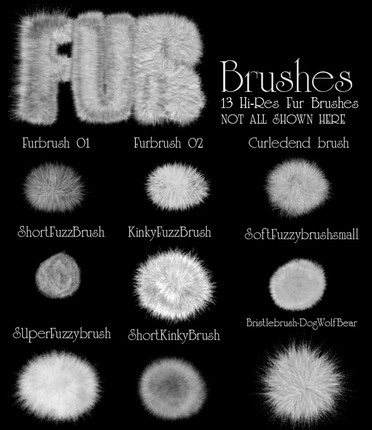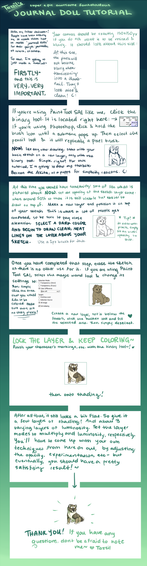HOME | DD
 griffsnuff — How to add texture to art tut
griffsnuff — How to add texture to art tut
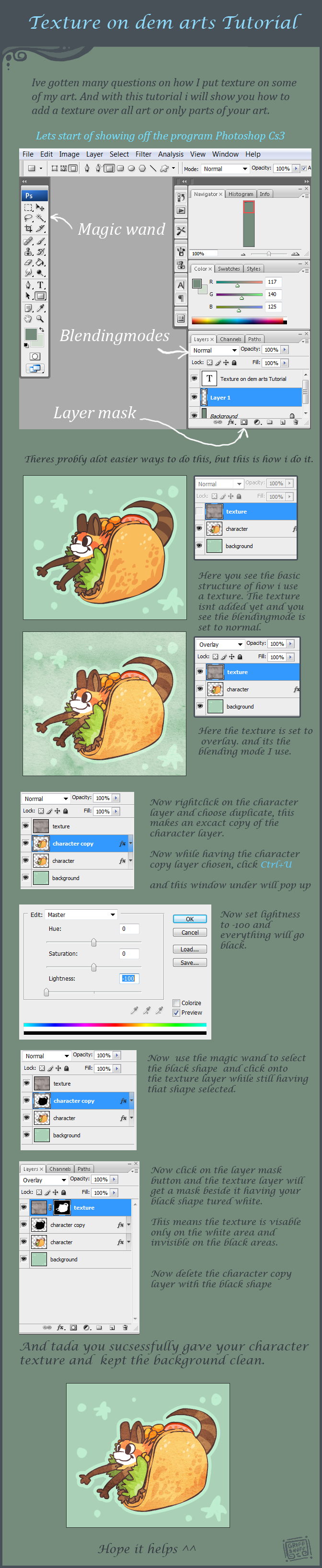
Published: 2011-03-05 12:17:51 +0000 UTC; Views: 69228; Favourites: 3171; Downloads: 764
Redirect to original
Description
Edit: Easier way to do this, since im to lazy to m ake a new tutorial. I have only done this in photoshop.Click on the character layer while you hold ctrl, it will automatically select the shape, then go up to the layer with the texture and click on the mask icon.
------------
Ive gotten alot of questions on how i do this, and its about time i did a tutorial on how to do it xD
Related content
Comments: 576

thank you so much!!! ((You have helped me so much, and are very patient with all of my questions!!))
~Feff
👍: 0 ⏩: 0

how do you get the texture to be a solid color?
👍: 0 ⏩: 1

do you need to download the texture?
👍: 0 ⏩: 1

yes xD or you wont be able to use it?
👍: 0 ⏩: 0

is this on sai or photoshop? do you have one using sai?
👍: 0 ⏩: 1

No I do it in photoshop sorry xD
👍: 0 ⏩: 1

DO u think it would be almost the Sam process?
👍: 0 ⏩: 1

xD you can use blending modes in sai, so im sure you can use textures, I just have not tried it.
👍: 0 ⏩: 1

Okay thanks this has helped me a bit
👍: 0 ⏩: 0

very very helpful C:
i got confused at the last two parts though xD
👍: 0 ⏩: 0

My apologies if someone has already asked this but what texture do you use?
👍: 0 ⏩: 1

xD you are probably the 50th person asking , you can find it in my faq's
👍: 0 ⏩: 1

i cant find the layer mask in photoshop elements
i just bought it <3
👍: 0 ⏩: 1

It is in the layer area at the bottom as a square icon with a white circle in it
👍: 0 ⏩: 1

:C then I dont know how to help sorry
👍: 0 ⏩: 1

i can add texture but it will b on the backround
👍: 0 ⏩: 1

are the layer over the character? if so you probably need to select inverse if it only selects what is around the character, you do that when the background is selected you then click select inverse, or you can hold ctrl in and click on the layer where you have the character and it will automatically select it.
👍: 0 ⏩: 0

How do you open the texture as a layer on what you want to draw?
👍: 0 ⏩: 1

you just drag or copy it over on a blank layer
👍: 0 ⏩: 0

what was the specific texture that you used for this one or the one you use for most of your art. the paper texture
👍: 0 ⏩: 1

thank you so much for this, i'd always set my textures on my drawings as colored texture, but i see you just have to do it in B/W and it looks fantastic, thanks!
👍: 0 ⏩: 0

Awesome tutorial, super helpful for really anybody who wants this cool texture on their piece.
👍: 0 ⏩: 0

This is a really awesome tutorial. The only step I can't figure out is this one "Now use the magic wand to select the black shape and click onto the texture while still having that shape selected." For some reason my mind just can't comprehend that ;m;
👍: 0 ⏩: 1

xD when the shape is selected click on the layer with the texture
👍: 0 ⏩: 0

can you send me a link of the texture ou use? I cannot find a good one
awsome turtorial btw~
👍: 0 ⏩: 1

okay! I SHALL FIND WHATEVER THAT IS >:{D (moostache)
👍: 0 ⏩: 0

I'm really sorry to ask, but have you uploaded you're texture jet? I've been looking at you're gallary but couldn't find it....by the way...you#re amazing! You can draw so well!
👍: 0 ⏩: 1

hehe no sorry 
👍: 0 ⏩: 1

do you share the texture you use? *U* *puppy face*
👍: 0 ⏩: 1

Yes it is in my faq's xD but its not up right now on my page, I will put it up later
👍: 0 ⏩: 1

oh really? that would be so awesome!!!
👍: 0 ⏩: 0

So I just checked and Photoshop is $150. My parents would never buy that for me. Is it worth saving up for?
👍: 0 ⏩: 1

I love photoshop. But Sai is just as ok to use if your just going to draw with it
👍: 0 ⏩: 0

I'm not sure if this will help anyone or not, but the way I do this is magic wand tool the character (select inverse if needed so just the character is selected) Find your texture, select it and ctrl c to copy. Then go back to your character and go edit - paste into. Then set it to over lay.
👍: 0 ⏩: 1

xD haha thats what I do now aswell after having the texture on a diffrent layer
👍: 0 ⏩: 0

HOW DO YOU GET THE TEXTURE?!?!?!?!
👍: 0 ⏩: 1

owo you save a texture from somewere, or take a photo of one you have made or something? the rest is explained in this drawing. The texture im using, can be found in my faq's
👍: 0 ⏩: 0

This is really helpful, but I still can't get it to work-I tried to use PS Elements 6 and it didn't even have a layer mask button, so I went to PS Elements 9 and it did, but I still couldn't get it to just show up on my art and not the background~
I can get up to the magic wand part, but after that it just befuddles me ^^' I apologize for troubling you.
👍: 0 ⏩: 1

hm like does it go invisible or? are you sure you selected the right areas?
👍: 0 ⏩: 1

Essentially I reached the point where I created the copy of the picture and made it have the -100 lightness. Then I used the magic wand to select that black piece...from there is where I can not get the mask to appear on the texture layer...
👍: 0 ⏩: 1

Ok when you have the black shape selected, then go to the texturelayer, and click on the tiny box with the white circle in it icon. And then set the texture as overlay and hide/delete the black layer that covers your drawing
👍: 0 ⏩: 1

you
are
amazing
i had to go to a different version of PS because my original didn't have that option o-o but now it's working great and you're just a totally patient and amazing teacher <3 thank you so much!
👍: 0 ⏩: 0
<= Prev | | Next =>