HOME | DD
 mmdyesbutterfly — PMDe + PMX Commands Tutorial - Physics and Joints
mmdyesbutterfly — PMDe + PMX Commands Tutorial - Physics and Joints
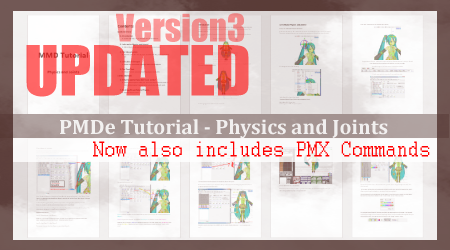
Published: 2012-07-07 18:41:44 +0000 UTC; Views: 43546; Favourites: 622; Downloads: 2699
Redirect to original
Description
Updates Log12th August 2012
Updated tutorial with information on the command windows in PMX; where to find the create physics and joints command and included a quick run down of the tabs in PMX as well.
I hope to be able to get better at using PMX Editor so I can try and do a tutorial where it focuses more on the PMX version of the editor. However, much of the process is the same. PMX users just have the advantage of being able to select the option of making "Static Physics" and/or "Physical Physics" without the need of changing it in the Physics Tab.
I hope that this will help more people, and thank you to the ones who have downloaded and viewed this tutorial. I am glad that it was helpful to you (if it was which I hope it was).
14th July 2012
Fixed and corrected title.
Updated Contents Page, now has page numbers.
Added a section on the differences between Static Physics and Physical Physics.
Comments
I decided to make a Physics and Joints tutorial - which focuses more on the joint side due to the fact that many people seem to struggle with them. I actually started this last weekend and just finished it today.
I hope that this is useful to at least someone ^^ . I may add and revamp a few parts later on.
This is also my first tutorial for PMDeditor so....it might be a little bit iffy in places. However, it does require basic knowlege of PMDeditor's controls and where things are. Sorry if it gets a bit wordy.




 I...kinda had a lot on my mind last week. Hope that this category is okay.
I...kinda had a lot on my mind last week. Hope that this category is okay. Downloads
You can download the PDF file over there it should be under add to faves------->
And here is a download to both Miku's model files showing the joints and physics process, along with the pictures used in this tutorial - in case you can't see them; [link]
Extra Note
Oh and until Isay otherwise, my name will always be Butterfly/yesbutterfly. If it says anything else, its a lie. My real name is Gladys. 8|
Program's used
MikuMikuDance 7.39 and PMDeditor Limited English Version 2
Texture used in preview image is from here; [link]
Credits go to 3DCG, ETO, ~MMDFakewings18 , *HousekineMinto and :Amiamy111:, whose parts that I used in this tutorial. And also to Animasa for their default model which is also used for most of this tutorial.
Please enjoy the crappy tutorial.
Other Tutorials




 PMDe + PMX Commands Tutorial - Physics and Joints >>You are here<<
PMDe + PMX Commands Tutorial - Physics and Joints >>You are here<< 



 PMX Tutorial -> .PMX to .PMD
PMX Tutorial -> .PMX to .PMD 



 PMDeditor Tutorial - Tricking 3DCG Bones
PMDeditor Tutorial - Tricking 3DCG Bones 



 Reading Gibberish Read Me files
Reading Gibberish Read Me files
Related content
Comments: 171

I've tried resizing it and putting it in different groups but the hair is still all messed up :\
[link]
👍: 0 ⏩: 1

Hmm....Is it possible for you to send her to me so I can take a look at her?
👍: 0 ⏩: 1

Nevermind, I fixed her
THank you again
👍: 0 ⏩: 1

Okay that's great! 
No problem again~ :3
👍: 0 ⏩: 0

This is very helpful, thank you for making this!
👍: 0 ⏩: 1

No problem at all~ 
👍: 0 ⏩: 0

Best tutorial ever. Too bad that I found it a bit late T-T
👍: 0 ⏩: 1

Thanks I'm glad you think so .w. and that it was helpful.
Aw....
👍: 0 ⏩: 0

I use PMX editor and everything is different........
👍: 0 ⏩: 1

Hello! Sorry for the late reply! After a lot of downloading (with trying to get pmx to work) this should be of use to you; [link] ^^
You should just be able to follow the same steps in the tutorial above, by using the commands I've highlighted in the picture above. Hope it works c:
👍: 0 ⏩: 0

Thank you so much! I've been trying to figure out physics and joints for awhile!
👍: 0 ⏩: 1

No problem at all~ 
👍: 0 ⏩: 0

SO amamzing! but I don't know this tool, and so sorry T_T
👍: 0 ⏩: 1

Thank you! 

PMDeditor is a program in which you can make/edit 3D models (.pmd files).
MMD (Miku Miku Dance) is a program in which you can make animations and/or pictures with the models made with pmd editor. Example: [link]
Both of these are free programs
👍: 0 ⏩: 0

This is a very nice and well made toot. Good job~
👍: 0 ⏩: 1

Thank you very much! I'm glad that you think so. ^^
👍: 0 ⏩: 0

Thank u so much ive been trying to add physics and joints for a few days now ;_;
👍: 0 ⏩: 1

No problem! I hope you find it useful
If you need any help then feel free to ask. I sometimes explain things crappily first time.
👍: 0 ⏩: 1
<= Prev |

























